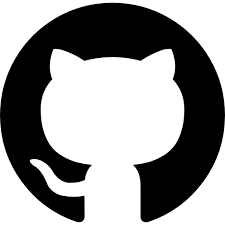Isolate a wifi card and keep your traffic out of the Big Brother sight
April 16, 2017
HTTP Proxies blacklisting evil domains, firewalls blocking weird traffic and IDSs looking for someone that shouldn’t be there are reasonable and understandable policies for a corporate environment.
But when a friend opened his browser this week and went to google.com the things got odd.
The browser refused the connection warning him that the SSL certificate of the server wasn’t issue by google.com at all or signed by a trusted authority.
My first thought was, “this is a man in the middle attack” but it turned out that the IT guys said to him: “it’s OK, just accept the new certificate and ignore the warning of the browser”.
They were tampering the internet access of all the company!
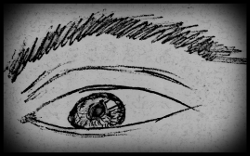
All his credentials, emails and documents could be read by someone else. That was unacceptable.
Fortunately he has a Starbucks near with a decent wifi signal strength.
tl;dr: this script is all what you need to have an isolated wifi network.
Now the challenge is how to separate the private traffic so it can go only through the wifi while ensuring that the corporate traffic stays where it belongs, under the sight of the Big Brother.
Isolate a wifi card with Network Namespaces
In a modern linux implementation we can use a Network Namespace that can create isolated full network stacks with their own routes and firewall rules.
Any program running inside that namespace will see only that network stack that it is perfect for our purpose.
Let’s create it first; pick a nice name and run:
$ ip netns add "starbucks"
With that we have our "starbucks" namespace, empty for now.
Now, we cannot put our wifi card into that namespace directly using the ip command.
Typically you should use something like:
$ ip link set DEVICE netns "starbucks"
to move the DEVICE from the default namespace to the "starbucks" namespace, but no, we cannot use this.
A wireless card is a little more exotic.
First, we need to know the physical id of our card:
$ iw dev "wlan0" info
Interface
ifindex 3
wdev 0x1
addr <mac-addr>
type managed
wiphy <phy-id>
where "wlan0" is the name of our wifi interface.
If you are lazy like me then you may find useful this shortcut. The iw manpage warns that the output of this command shouldn’t be scrapped, but let’s be disobedient for a while:
$ PHYNUM=$(iw dev "wlan0" info | sed -n 's/^.*wiphy \([0-9]\+\)$/\1/p')
$ echo "$PHYNUM"
<phy-id>
Now, it comes the tricky part.
To move a wifi card to a namespace we need to have a process already running there in the first place.
Then we use iw to move the card.
Here are the bits that do the magic:
$ ip netns exec "starbucks" sleep 3 &
$ PID=$!
$ iw phy "phy<phy-id>" set netns "$PID"
Just run a process in the namespace in background, grab its process id, and move the "phy<phy-id>" card to the same namespace of that process.
Connect to a wifi network
With the card in its place, we are left is configure it. Pretty standard.
First, up the interfaces in the "starbucks" namespace:
$ ip netns exec "starbucks" rfkill unblock "<phy-id>"
$ ip -n "starbucks" link set "wlan0" up
$ ip -n "starbucks" link set "lo" up
And connect to the access point.
This of course will depend of the authentication method used by your local Starbucks.
For an open network it is quite easy:
$ ip netns exec "starbucks" iw "wlan0" connect -w "$SSID"
wlan0 (phy #<phy-id>): connected to <ap-mac-addr>
For a WPA/WPA2 protected network we need to generate a passphrase (and configuration) and then run wpa_supplicant, an agent that will handle the negotiation between your machine and the access point and it will keep it alive in background.
$ wpa_passphrase "$SSID" > "/tmp/starbucks_wpa_file"
$ ip netns exec "starbucks" wpa_supplicant -B -i "wlan0" -c "/tmp/starbucks_wpa_file"
In both cases, the $SSID is the name of the wifi network that you want to connect.
To setup the IP address, the gateway and the DNS server we can use a DHCP client:
$ ip netns exec "starbucks" dhclient "wlan0"
Or we can setup them manually:
$ ip -n "starbucks" addr add "192.168.0.22/24" dev "wlan0"
$ ip -n "starbucks" route add default via "192.168.0.1" dev "wlan0"
$ mkdir -p "/etc/netns/starbucks"
$ echo "nameserver 8.8.8.8" > /etc/netns/starbucks/resolv.confThe network namespace will mount on /etc each custom file inside /etc/netns/starbucks so any unaware program executed by ip netns exec that wants to read/write a file in /etc will be actually accessing to the files in /etc/netns/starbucks.
In our case, we created a custom /etc/netns/starbucks/resolv.conf to configure the DNS lookup.
Upss:
dhclientwill no be able to write itsresolv.confand you will require to setup the DNS manually.If you are brave enough you can try another hack.
Surf out of the Big Brother sight
To navigate free, open your favorite browser (or other network application) inside the network namespace.
To do that open a shell inside the namespace and log in as a normal user; only then open your browser:
$ ip netns exec "starbucks" su -l "gehn"
in namespace) firefox
This is an important detail: if you run ip netns exec firefox directly you will end up running your browser with root privileges.
Close everything
In order to clean up everything, you need to ensure that all the processes running inside the namespace are killed and only then remove the namespace itself.
Otherwise if some process keeps alive the namespace will not be deleted.
$ ip netns pids "starbucks" | xargs kill -15 # be polite
$ sleep 12
$ ip netns pids "starbucks" | xargs kill -9 # but being bad is more fun
$ ip netns delete "starbucks"
$ rm -Rf /etc/netns/starbucks/
If you are a little paranoiac you can also block the wifi card before leaving the namespace to ensure that nobody will use it after that the namespace is gone:
$ ip netns exec "starbucks" rfkill block "<phy-id>"